Time calculation
Attendance
Applications
Wellness
Activity
Productivity
Working time = 9 hour = punch out - punch in (multiple iterate)
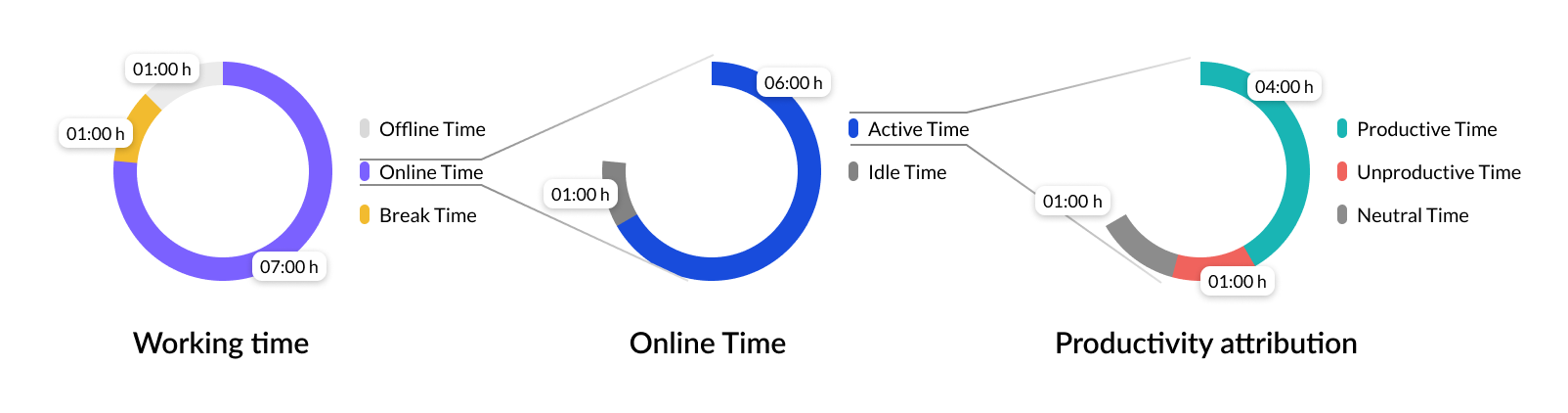
Timeline
Related Articles
Manual Time
A guide to Manual Time Feature Description The Manual Time Entry feature in we360 simplifies the logging of non-computer-based work activities, such as office meetings and phone calls, providing a holistic view of employee productivity. Entries ...Timesheet
A timesheet is a structured way to record, track, and manage working hours. It helps users log tasks, track progress, and ensure accurate reporting of work done. Timesheets are not just for employees—managers and admins can also log their own work ...Livestream
We360.ai 2.0 Livestream dashboard reflects an employee's real-time work highlights. Get an overview of the employee’s work in the tile format representing the current app or URL used within a specified time and the current status of an employee ...Activity
We360.ai 2.0 helps your employees be more efficient and provides valuable data to the management about how the employee works. Enable yourself to track and collect employees’ real-time user actions and behaviour data on company workstations. Our ...Productivity
Utilize the Productivity feature to monitor and report on whether the time spent on apps/URLs by employees is productive, unproductive, or neutral. You can then view customized or aggregated productivity metrics for any team or user for the current ...